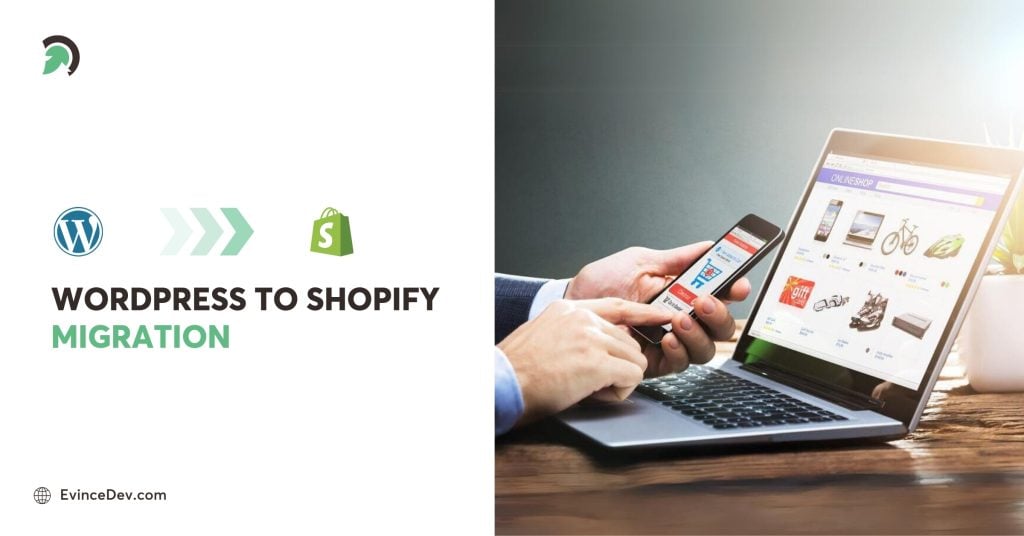WordPress to Shopify migration is a significant step for any eCommerce business. Although WordPress is a popular and flexible platform, Shopify is a better option for companies that want to improve their eCommerce skills because it provides a number of features that are tailored especially for online stores.
In this guide, we’ll walk you through the process of migrating WordPress site to Shopify, highlighting the benefits, preparation steps, and a detailed migration process to ensure a smooth transition.
WordPress vs. Shopify: Understanding Their Roles
WordPress and Shopify serve distinct roles in the digital landscape, each catering to different needs and audiences. Originally designed as a blogging platform, Many websites are powered by WordPress, which has grown into a potent content management system (CMS). With various range of of themes and plugins at your disposal, it may be easily customized for a vast array of websites, ranging from intricate corporate sites to personal blogs.
Shopify is a specialized eCommerce platform designed specifically for online retail. It provide a comprehensive set of built-in features tailored for selling products online, including secure payment gateways, inventory management, and shipping solutions.
Why Migrate from WordPress to Shopify?
Advantages of Shopify Over WordPress for eCommerce
Shopify stands out in the eCommerce space for its robust set of features designed to boost online sales:
- Built-in eCommerce Features: From product management to checkout, Shopify provides a seamless experience tailored for online stores.
- User-Friendly Interface: Shopify’s intuitive interface allows easy navigation and store management, making it ideal for both beginners and seasoned entrepreneurs.
- Superior Security and Reliability: Shopify ensures top-notch security with SSL certificates and regular updates, reducing the risk of hacks and data breaches.
- Integrated Payment Gateways: Shopify supports a variety of payment gateways, including Shopify Payments, PayPal, and Stripe, simplifying the payment process for your customers.
Common Pain Points with WordPress
While WordPress is powerful, it has its limitations, especially for eCommerce:
- Maintenance and Updates: Regular updates and maintenance can be time-consuming, requiring technical know-how.
- Performance Issues: As your store grows, WordPress can experience performance bottlenecks, affecting load times and user experience.
- Plugin Limitations: Many essential eCommerce features require third-party plugins, which can complicate store management and increase costs.
Shopify themes are highly customizable; nevertheless, if you want to add any special features, you can hire a developer to make those particular tweaks.
How to Migrate from WordPress to Shopify
Step 1: Assess & Backup Your Current WordPress Site
Start by evaluating your website’s content, design, and functionality:
- Inventory Check: List all products, pages, posts, and media files.
- Backup Your Site: Ensure your site’s data is safe with a complete backup. Tools like UpdraftPlus or BackupBuddy are reliable choices.
Setting Up Your Shopify Store
Creating a Shopify Account
- Sign Up: Go to Shopify’s website and click “Get started.” Follow the prompts to create your account.
- Configure Basic Settings: Set up your store name, address, and currency.
Choose the Right Shopify Plan
Shopify offers various plans tailored to different business needs:
- Basic Shopify: Ideal for new businesses with basic eCommerce needs.
- Shopify: Suitable for growing businesses with advanced features.
- Advanced Shopify: Best for large stores with high-volume sales.
Step 2: Selecting a Shopify Theme
Select a theme that complements your brand. Shopify provides both premium and free theme options. Consider themes like Debut or Brooklyn for a clean, professional look.
Customizing Your Shopify Store
- Logo and Branding: In order to maintain brand identification, upload your logo and select colors and fonts for your store.
- Layout and Design: Use Shopify’s drag-and-drop editor to customize the layout, ensuring a user-friendly experience.
Step 3: Migrating Your Content
Exporting Data from WordPress
Use the WordPress export tool to export posts, pages, and media files:
- Navigate to Tools > Export in your WordPress dashboard.
- Select All Content, then save the XML file.
Using Shopify’s Migration Tools
Leverage migration apps like LitExtension or Cart2Cart to streamline the process:
- Install the App: Follow the app’s instructions to connect your WordPress site and Shopify store.
- Configure Settings: Map your content (products, pages, blog posts) to Shopify’s format.
Manually Adding Content to Shopify
For content not covered by migration apps, add products, collections, blog posts, and pages manually:
- Products: Go to Products > Add product in Shopify.
- Collections: Create collections under Products > Collections to organize your products.
- Blog Posts: Use Online Store > Blog Posts to add your blog content.
Testing Your Content Migration
Double-check the migration to ensure everything is intact:
- Verify Links and Media: Check all links, images, and videos for accuracy.
- Review Product Details: Ensure product descriptions, prices, and images are correctly displayed.
Step 4: Setting Up E-commerce Functionality
Adding Products and Variants
- Product Details: Go to Products > Add product. Fill in details like title, description, price, and images.
- Variants: Add product variants (size, color) under the product’s variant section.
Configuring Payment Gateways
Set up payment gateways to facilitate transactions:
- Navigate to Settings > Payments in Shopify.
- Enable Shopify Payments, PayPal, Stripe, or other gateways as per your preference.
Setting Up Shipping Options
Configure shipping rates and methods:
- Go to Settings > Shipping and Delivery.
- Set up shipping zones, rates, and methods based on your business location and customer needs.
Integrating Third-Party Apps
Enhance your store’s functionality with apps from the Shopify App Store:
- SEO Tools: Use apps like SEO Manager or Plug in SEO.
- Marketing Tools: Integrate apps like Omnisend for email marketing or Kit for automated marketing campaigns.
- Inventory Management: Consider Stocky or TradeGecko for inventory tracking.
Step 5: Testing Your New Shopify Store
Functional Testing Checklist
Ensure everything works seamlessly:
- Check Links and Forms: Test all links, contact forms, and checkout processes.
- Verify Payment Gateways: Complete test transactions to ensure payment gateways are functioning correctly.
Responsive Design Testing
Ensure your store is mobile-friendly:
- Use tools like Google’s Mobile-Friendly Test to check how your store appears on different devices.
SEO and Analytics Setup
Optimize your store for search engines:
- SEO Best Practices: Optimize title tags, meta descriptions, and alt text for photos using Shopify’s SEO features.
- Google Analytics: Install Google Analytics to monitor sales and traffic. Navigate to Online Store > Preferences and paste your tracking code.
Step 6: Launching Your Shopify Store
Domain Setup
Connect your existing domain to Shopify:
- Go to Online Store > Domains in your Shopify admin.
- Follow the prompts to connect or transfer your domain to Shopify.
Final Review and Testing
Double-check all aspects before going live:
- Review Settings: Ensure all settings, products, and content are accurate.
- Perform Final Tests: Check for broken links, missing images, and ensure the checkout process is smooth.
Announcing Your Launch
Promote your new store:
- Email Marketing: Notify your subscribers of the launch via a newsletter.
- Social Media: Share teasers and updates on your social media channels.
- Press Release: Consider a press release to gain media attention.
Step 7: Post-Migration Considerations
Monitoring Store Performance
Track your store’s performance using Shopify Analytics:
- Sales and Traffic Reports: Monitor sales trends, customer behavior, and traffic sources.
- Adjust Strategies: Use insights to tweak marketing strategies and optimize your store’s performance.
Customer Support and Feedback
Set up channels for customer support:
- Live Chat: Integrate apps like Tidio or Zendesk for live chat support.
- Feedback Collection: Use apps like Yotpo to gather customer reviews and feedback.
Ongoing Maintenance and Updates
Keep your store running smoothly with regular maintenance:
- Update Content: Regularly add new products, blog posts, and promotions.
- Monitor Performance: Keep an eye on analytics and adjust your strategies based on performance data.
Key Challenges in Migrating from WordPress to Shopify
Data Loss
Ensuring that all your content posts, pages, media, and other elements transfer seamlessly from WordPress to Shopify can be a complex process. It involves meticulous verification to ensure no data is lost or corrupted during the migration, which can be critical for maintaining the integrity and completeness of your website.
Design Consistency
Replicating your WordPress site’s exact design and layout on Shopify may present challenges due to differences in theme structures and customization options. Achieving a consistent look and feel might require significant adjustments and creative solutions to ensure the new Shopify site closely mirrors your original design.
Functionality Gaps
Certain features and plugins available on WordPress may not have direct counterparts in Shopify. It can create functionality gaps that necessitate finding alternative solutions or custom development to achieve similar capabilities, potentially affecting your site’s operations and user experience.
SEO Preservation
Maintaining your SEO rankings and preserving search engine traffic during migration can be intricate. It involves carefully managing redirects, preserving meta tags, and ensuring that your SEO strategies are effectively transferred to prevent a drop in your site’s visibility and search engine performance.
Content Migration
Migrating large volumes of content, including extensive product catalogs and customer data, can be cumbersome and error-prone. It requires precise handling to avoid data discrepancies and ensure all information is accurately transferred and formatted in the new Shopify environment.
Performance Issues
Ensuring your new Shopify site performs optimally requires additional optimization efforts. It includes addressing potential speed issues, optimizing images and code, and configuring Shopify settings to enhance load times and overall site performance, which is crucial for providing a smooth user experience.
How Can EvinceDev Optimize Your WordPress to Shopify Migration Process?
Migrating from WordPress to Shopify can unlock new growth opportunities for your eCommerce business. Shopify’s robust features, user-friendly interface, and seamless eCommerce functionality make it a compelling choice for online stores. You can ensure a smooth transition and preserve the integrity of your content while enhancing your store’s functionality and security by following this thorough guidance.
At EvinceDev, we specialize in top-notch WordPress to Shopify migration services. Our dedicated team ensures a seamless migration, keeping your content intact and boosting your store’s performance. Ready to elevate your eCommerce experience?
Contact us today to discuss how we can assist you with a flawless WordPress to Shopify migration!